Mesos Sandbox Using Docker Compose
Jun 23, 2015 · 3 minute read · 15 Commentswalkthroughdockermesos
Getting started with Mesos, Marathon and Chronos
Getting started with mesos doesn’t need to be overly complicated. Using docker-compose you can create a full mesos testing environment including marathon and chronos to learn how each component works and test app deployments. Here’s a walkthrough to get you started with mesos and some examples to test deployments and scaling.
docker-compose up
Start by installing docker-compose using the provided docker documentation. To test this you can use boot2docker on OS X or run on any docker engine host you have available. Next grab a copy of github.com/dontrebootme/compose-mesos to make the deployment easy.
$ git clone https://github.com/dontrebootme/compose-mesos.git
$ cd compose-mesos
Now that we have docker-compose, boot2docker, and compose-mesos files, we can start the containers that run each service.
$ docker-compose up -d
Creating composemesos_zk1_1...
Creating composemesos_mesos1_1...
Creating composemesos_chronos_1...
Creating composemesos_marathon_1...
Creating composemesos_slave1_1...
Creating composemesos_slave2_1...
Creating composemesos_slave3_1...
Please have a look at docker-compose.yml for the details on the different services, ports etc.
Accessing the Services
After the containers for zookeeper, mesos-master, three mesos-slaves, marathon framework, and chronos framework have started how do you access them? Referencing docker-compose.yml you can see the following port definitions:
| Service | Address |
|---|---|
| Mesos Master | http://192.168.59.103:5050 |
| Marathon | http://192.168.59.103:8080 |
| Chronos | http://192.168.59.103:4400 |
Here is a quick overview of each service. Mesos is the brain for the scheduling and placement of tasks around the cluster. Marathon is the way to interact with Mesos through deployment definitions such as microbot_v1.json and chronos is the distributed cron system for scheduling tasks around the cluster.
Deploying Your First Application
To deploy an application you’ll make an API call to marathon using a simple curl command. There is also a great CLI tool called marathonctl, but for this example we’ll use curl to better understand what is happening.
From within compose-mesos run:
$ curl -X POST -H "Content-Type: application/json" http://192.168.59.103:8080/v2/apps -d@microbot_v1.json
This is equivalent to:
$ marathonctl app create microbot_v1.json
Marathon now knows about the microbot app along with application metadata such as health checks, upgrade strategies etc. You can see the full definition in the microbot_v1.json file.
Once marathon receives the application json it will work with mesos master to schedule placement of the containers. You can view this by browsing to http://192.168.59.103:8080/
The deployment should look something like this:
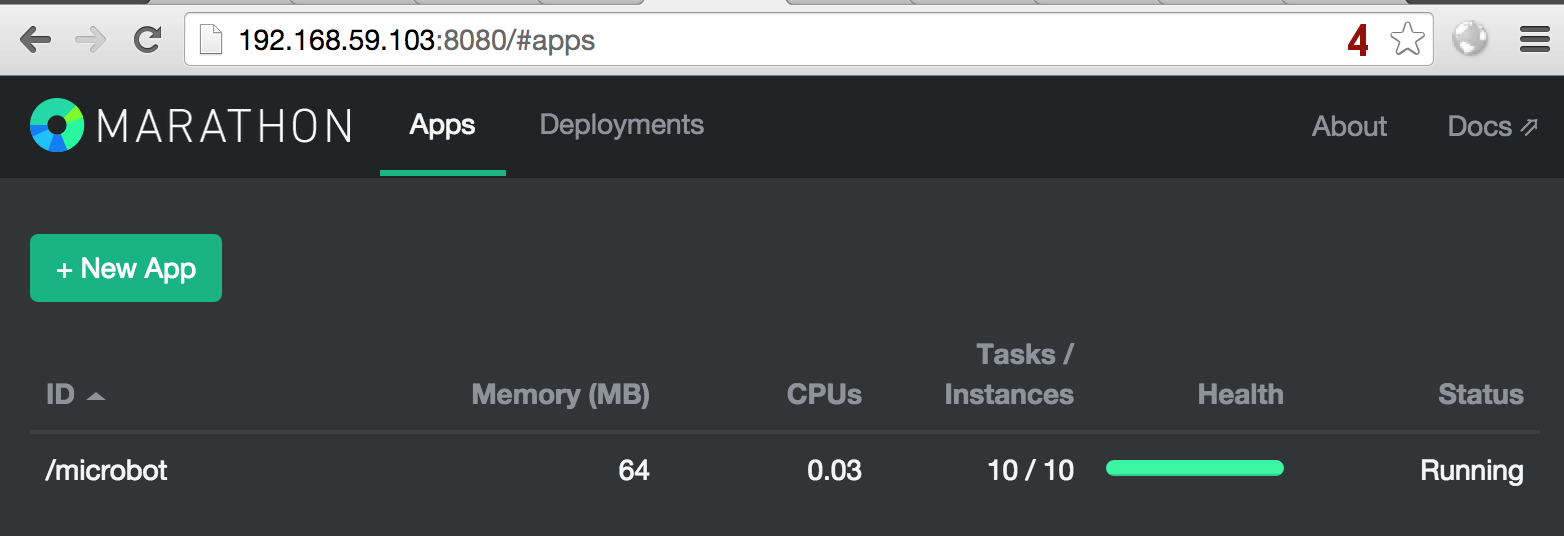
Marathon Apps
Click on the app to drill into the app deployment to see all the tasks:
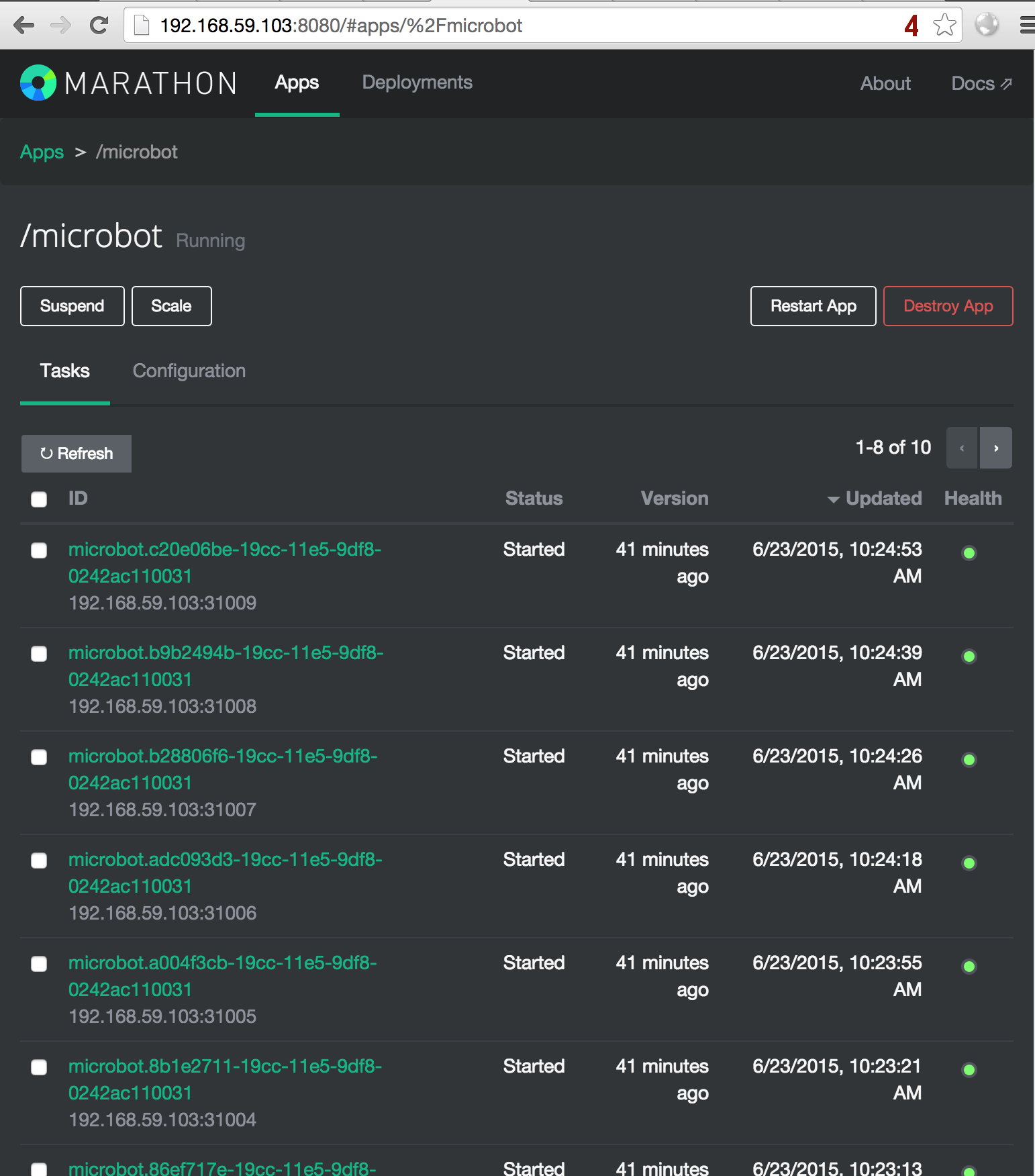
Marathon App Tasks
Scaling Up and Down
Through the Marathon UI you can scale the application by using the Scale button or from the command line by modifying the deployment json file (microbot_v1.json) and change the instances parameter. For updates to apps use a PUT to the app deployment endpoint:
$ curl -X PUT -H "Content-Type: application/json" http://192.168.59.103:8080/v2/apps/microbot -d@microbot_v1.json
Using marathonctl:
$ marathonctl app update microbot microbot_v1.json
If you wanted to update the deployment (including version changes) use curl -X PUT or marathonctl app update. Try playing with changes to the deployment examples I’ve provided.
Conclusion
The examples here can be used to get familiar with mesos, marathon, and chronos. You can use it for testing application deployments, modifications, or exploring the mesos/marathon API.
When you’re done scaling up/down containers and services, remove all of the containers and mesos cluster with:
$ ./cleanup
Leave a comment or send me a tweet @dontrebootme if you found this useful.